Ever been in a situation where a minor fix is needed on a server, but you don’t have access? Or received an urgent call from the manager about a deployment issue that requires your immediate attention?

Typically, you would have to start your laptop, connect to the VPN, and log into the server. It can be a hassle, right?
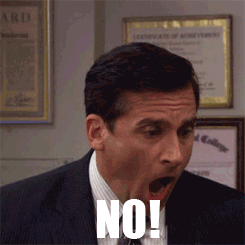
But what if you could do it all from your smartphone? In this guide, we’ll show you how to connect to servers, whether or not you have a corporate VPN, using just your mobile device. Let’s get started!
Let’s set it up!
First, if you need to use your company’s VPN, get the VPN certificate and configure it on your mobile. I’ll demonstrate an example using an openvpn certificate.
Install the open VPN app from the app store.
Section 1: Setting up the VPN If you need to use your company’s VPN, follow these steps to configure it on your mobile:
- Obtain the VPN certificate from your OPS team.
- Install the OpenVPN app from the app store.
- Add the VPN certificate to the OpenVPN app using either a file or URL import option.
- Connect to the VPN by tapping the connect button.

Section 2: Accessing the Server To connect to the server and access the resources, you’ll need an SSH client. Follow these steps:
- Download the ConnectBot app from the app store.
- Configure your SSH sessions by adding servers and saving them as presets.
- Import your public key in the ConnectBot app to establish a secure connection.
- Tap the + button to add a server, configure the user@hostname, and select the public key to be used.
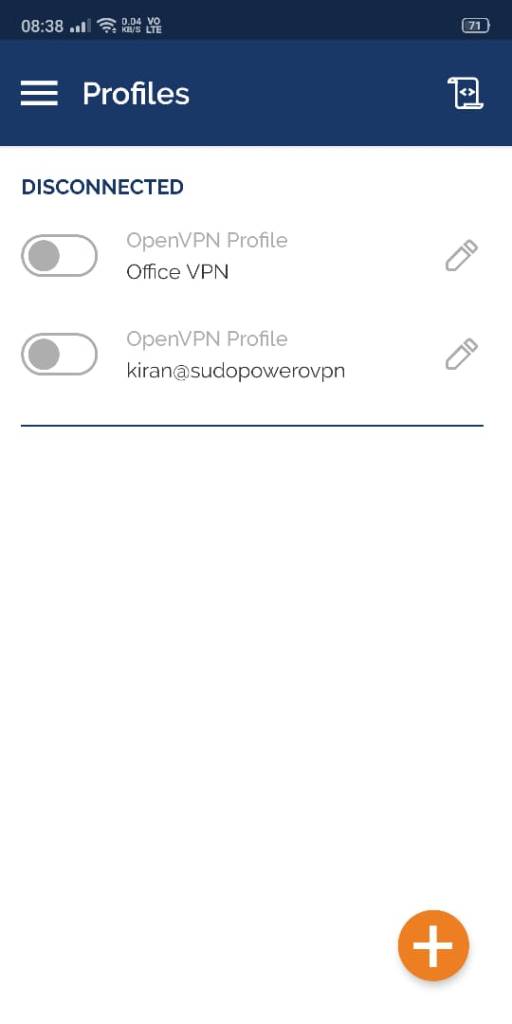
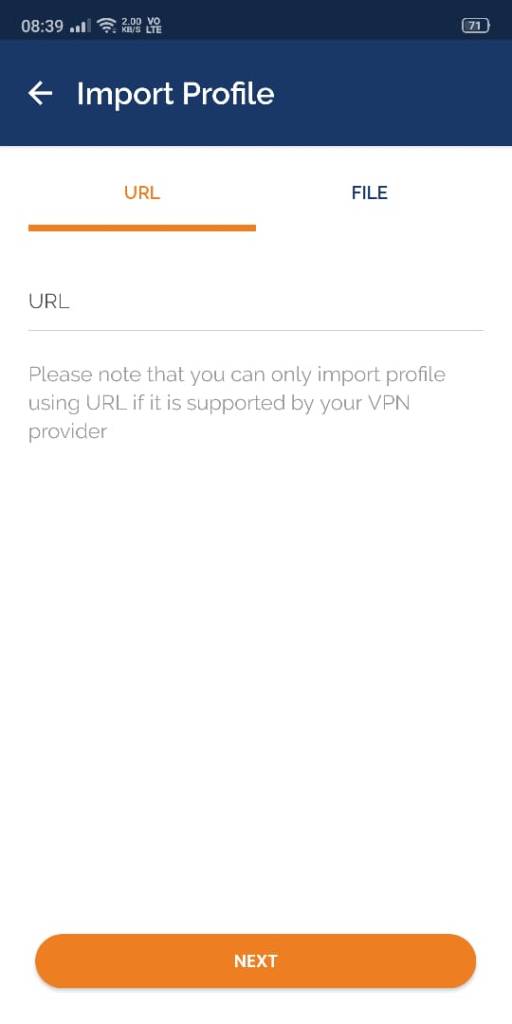
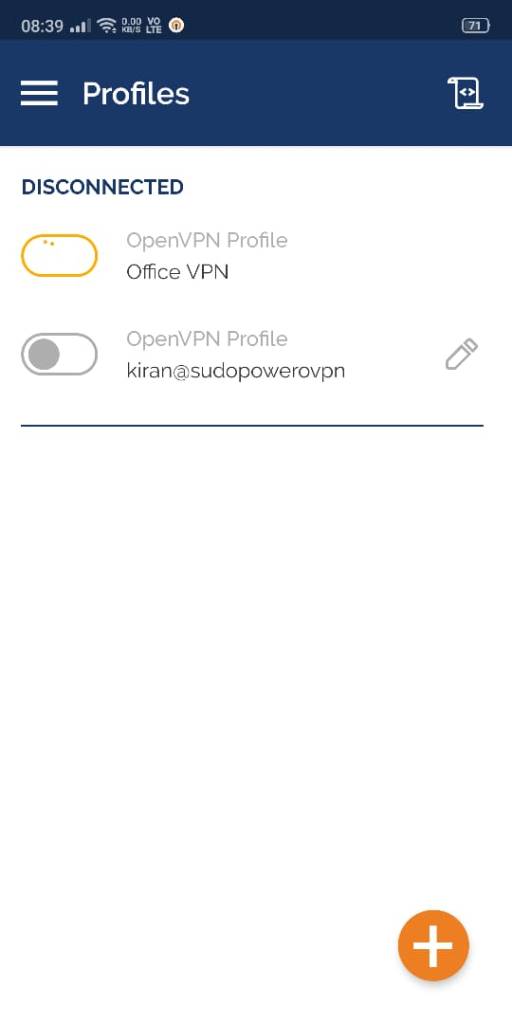
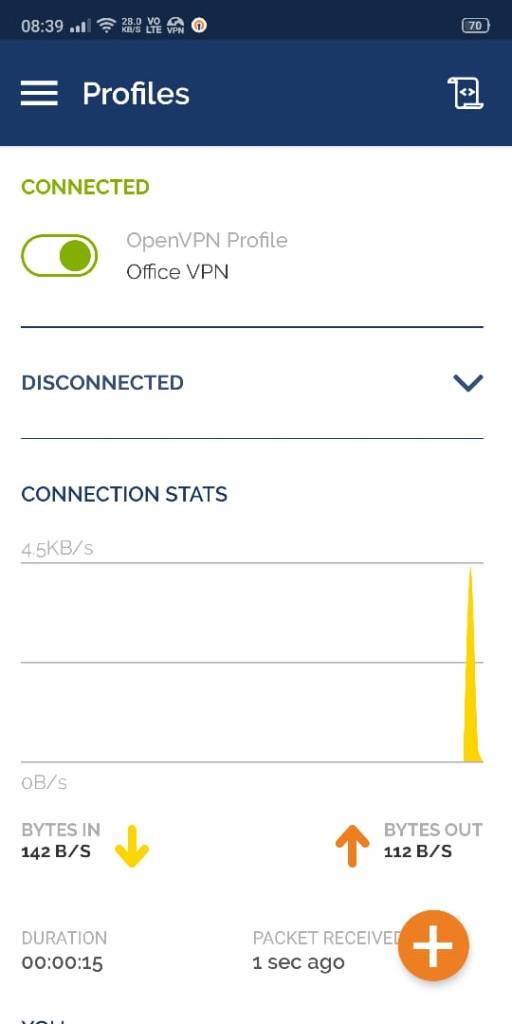
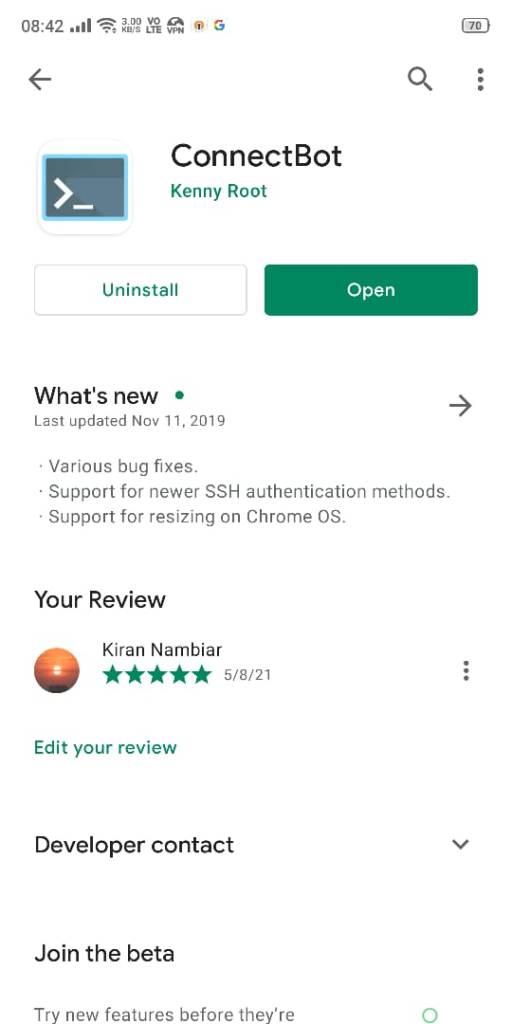
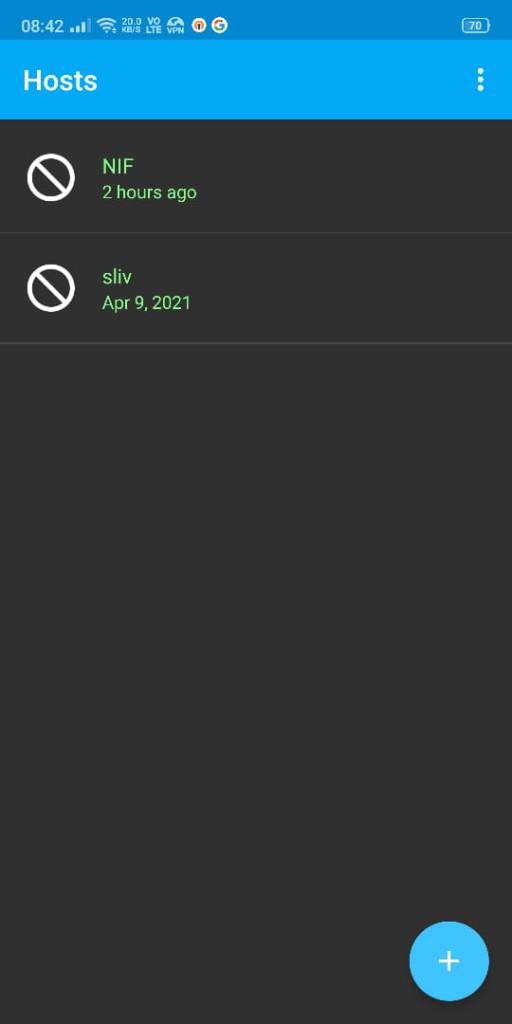
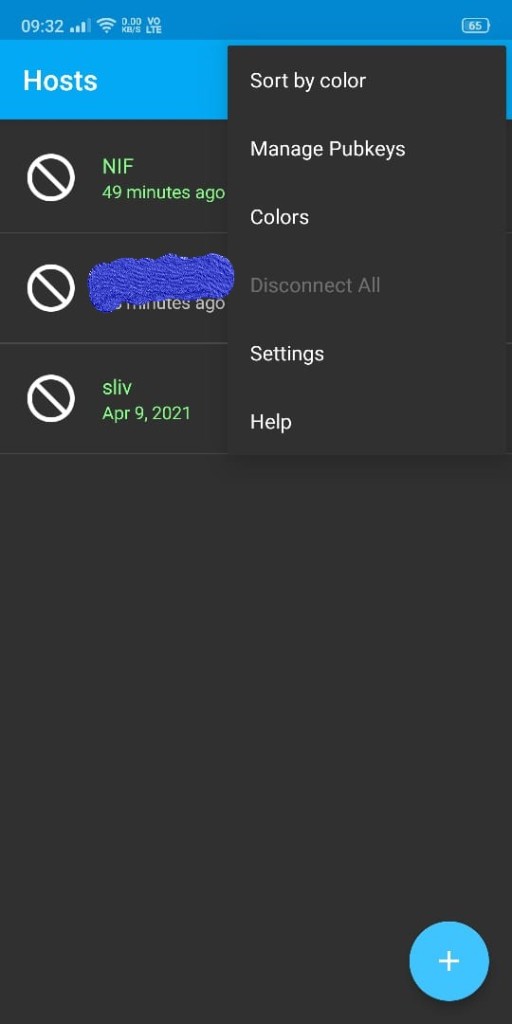
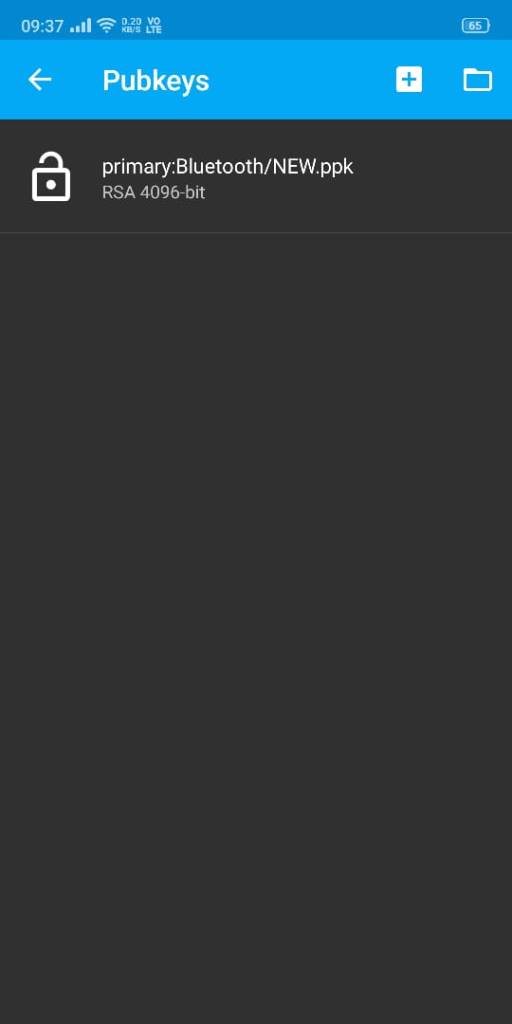
Section 3: Putting It All Together Now that you have everything set up, here’s how to access the server:
- Launch the ConnectBot app, which will use your VPN connection automatically.
- Connect to the server using your public key.
- Start an SSH session and enter the shell.
- You should now see a successful connection message and be able to run commands, edit files, and perform other tasks.
- The ConnectBot app provides convenient control buttons, such as Ctrl, Esc, Tab, Arrow Keys, and a toggle keyboard for ease of use.
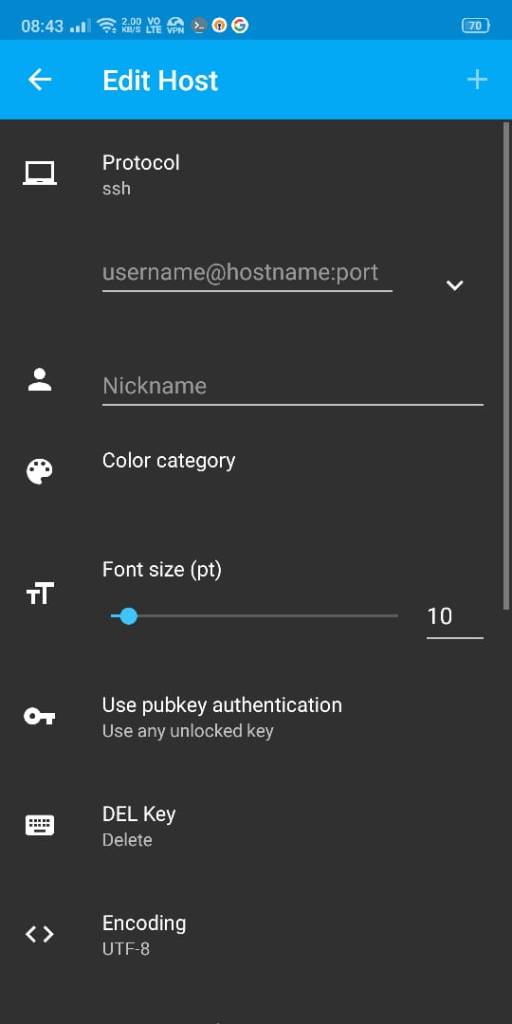
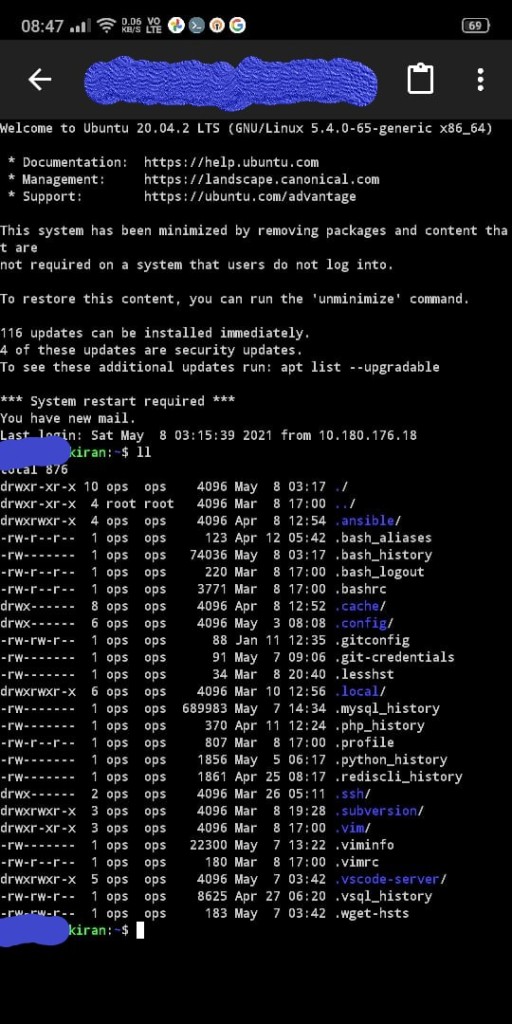
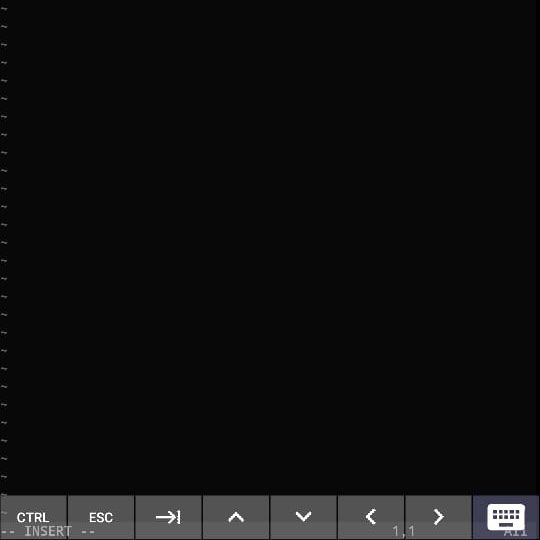

Conclusion: With these simple steps, you can access servers and perform necessary tasks directly from your smartphone. This mobile productivity solution saves time and allows you to handle urgent situations on the go. If you have any questions or encounter issues during the setup process, please leave a comment, and I’ll be happy to assist you. Additionally, if you have any suggestions or alternative methods, I would love to hear from you. Thank you for reading!
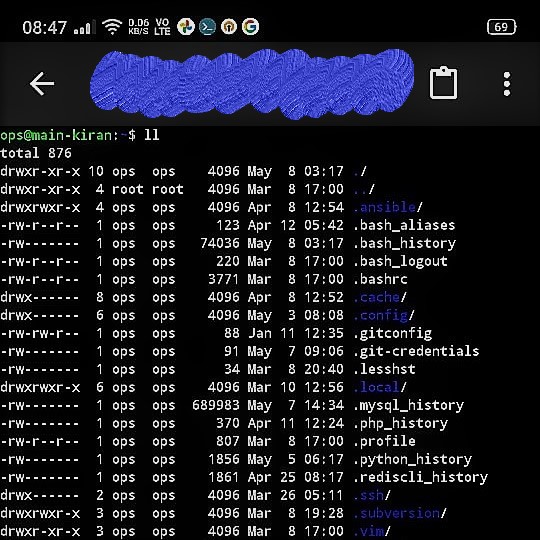

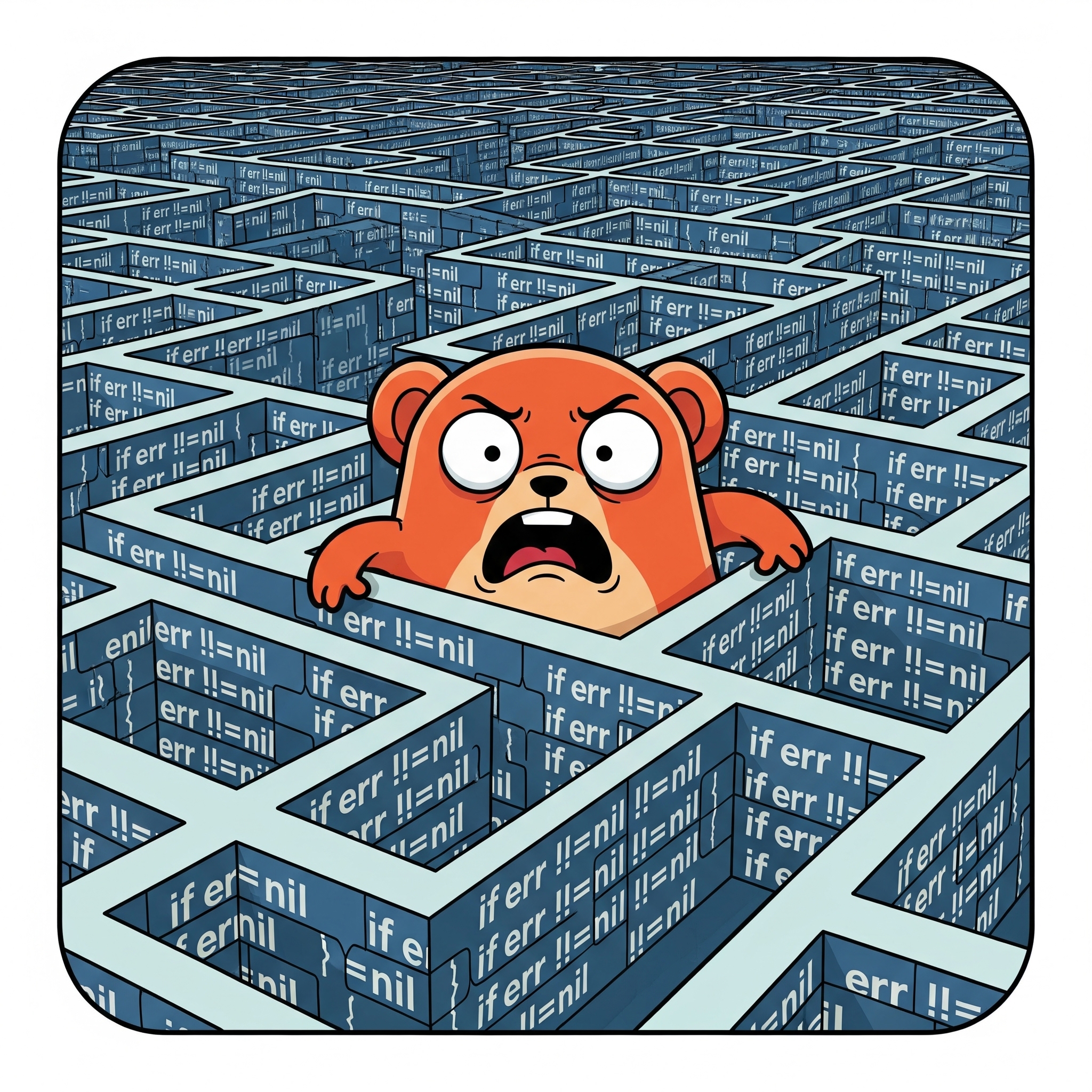



One response to “Pocket-Sized Server Access: SSH from Your Smartphone”
Very useful information
Thanks 👍 sudo power
🙈🙈🙈🙈